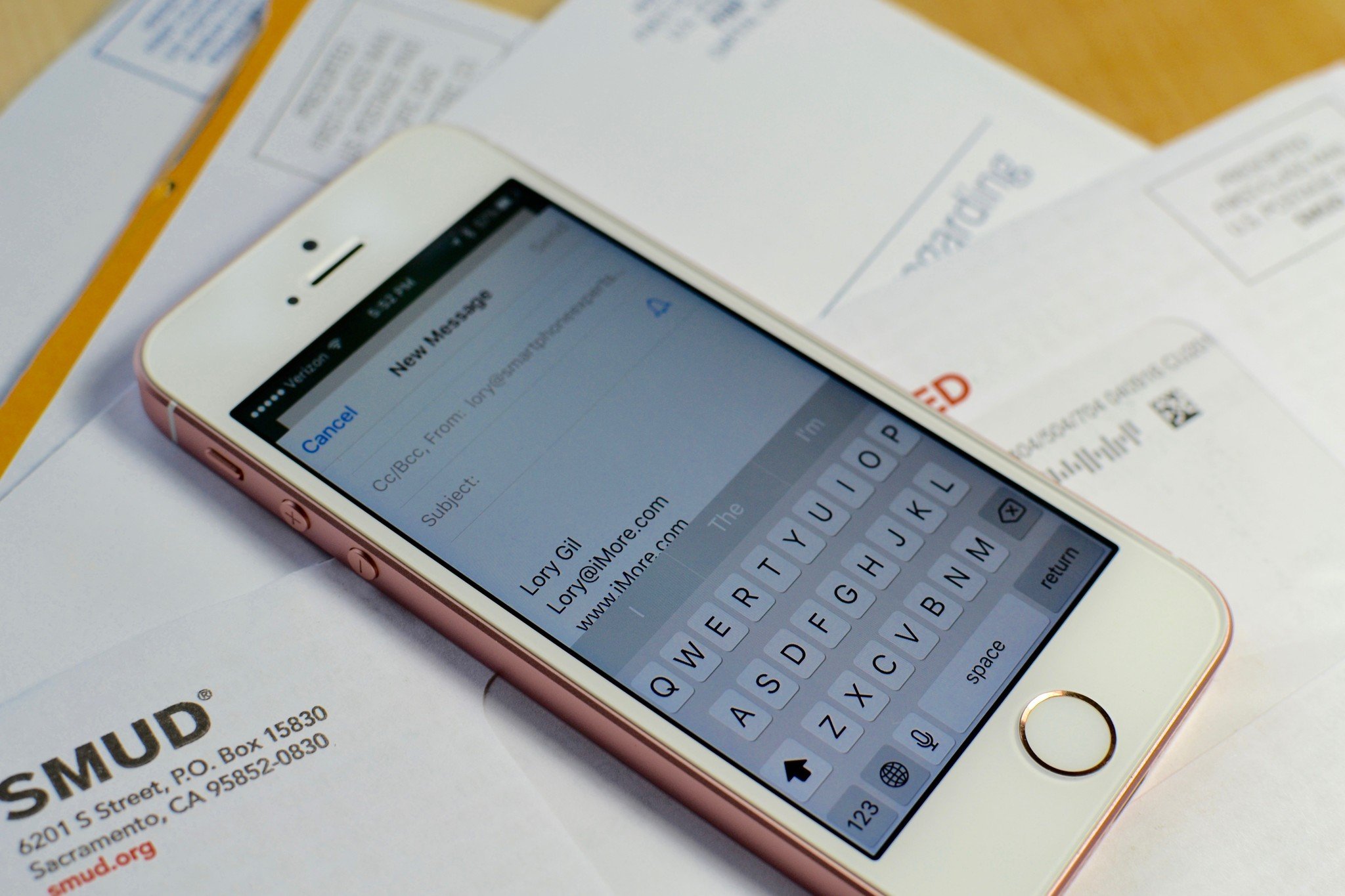Here's everything you need to know about settings up and using email on your iPhone, iPod touch, or iPad
Mail is one of the core apps of the iPhone, iPod touch, and iPad. Rich, HTML email was shown off by Steve Jobs in 2007 when he first introduced the iPhone, and again in 2010 when he introduced the iPad. It was and is so important, he put it in the iPhone and iPad Dock, and by default there it still remains. Whether you use the free iCloud account that comes with your Apple device, or Yahoo!, Google's Gmail, Microsoft's Hotmail, Live, or Outlook.com, your local ISP email or something else entirely, whether you have an IMAP, ActiveSync, or POP account, your iPhone, iPod touch, or iPad can keep you connected to it wherever you go, and whatever you're doing.
Bookmark this page and check back often, because we'll be updating it regularly. And f you already know everything there is to know about email on iOS, then forward it on to friends and family who need it. We'll do the heavy support lifting for you!
How to set up the Mail app on iPhone and iPad
Before you open the Mail app on your iPhone or iPad for the first time, there are a few important steps to setting up your mail, adding additional email accounts, and customizing the settings to fit your needs. Once set up, emailing will be a breeze.
- How to set up mail, contacts, and calendars on iPhone and iPad
- How to manage accounts in the Mail app for iPhone and iPad
- How to manage settings for the Mail app for iPhone and iPad
How to use the mail app on iPhone and iPad
Once you've set up your accounts, you can use the Mail app to send and receive communications with your coworkers, friends, and family. The Mail app has lots of useful features to help make your email experience the best it can be.
- How to manage email and mailboxes in the Mail app for iPhone and iPad
- How to send email from Mail app for iPhone and iPad
- How to send an email using Siri
How to use contacts in the Mail app on iPhone and iPad
With the Contacts app connected to the Mail app, you'll always be able to get in touch with the people you need to the most.
- How to create relationships for contacts on iPhone and iPad
- How to remove recent contacts in the Mail app for iPhone
How to use attachments in the Mail app on iPhone and iPad
With the Mail app, you don't just send and receive emails. You will also be able to send and receive documents, files, and photos. Anything you can access on your iPhone or iPad through iCloud Drive or another cloud-based service like Dropbox or OneDrive can be sent through the Mail app.
- How to add attachments to Mail for iPhone and iPad
- How to save attachments in Mail for iPhone and iPad
How to make the most out of the Mail app features on iPhone and iPad
There are lots of fun and useful features that make the Mail app on iPhone great if you know how to use them. There are some cool shortcuts, a few secret workarounds, and settings adjustments that will make your email experience the best it can be.